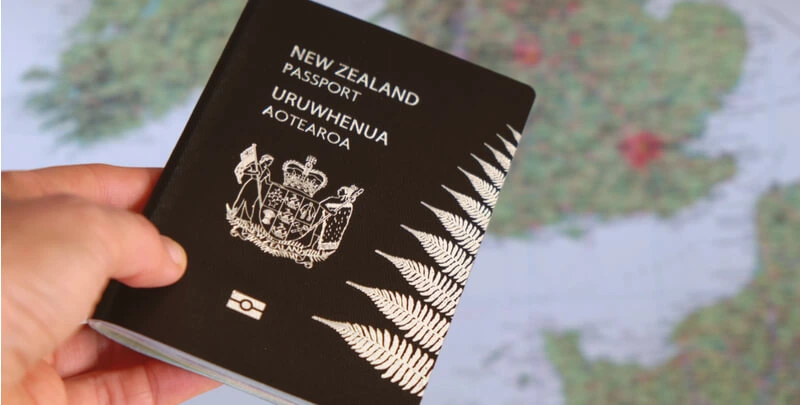Does your Netgear router keep rebooting? Tried different troubleshooting hacks, but failed to resolve the issue? Looks like you need some help. Worry not! We’re here to guide you. In this article, we will provide you various tips that will help you fix the issue easily. Continue reading.
Resolved: Netgear Router Keeps Rebooting
Continuous rebooting of your Netgear WiFi router is not a big issue. But, it can turn your internet experience awry. Users prefer to reboot their WiFi device when it falls into any trouble. It can be irritating if rebooting itself become an issue. So, what to do then?
Walk through the below-mentioned troubleshooting tips to fix the ‘Netgear router keeps rebooting issue’:
Basic Troubleshooting Tips
- Sometimes, the Netgear router keeps rebooting due to a damaged wall plug. So, check the wall socket into which you have plugged your WiFi router. If it is damaged, consider plugging your router into another wall socket.
- Use a UPS to protect your WiFi router from power outages.
- Another reason why your Netgear router keeps rebooting might be overheating. Therefore, relocate your router in a well-ventilated area.
- In addition, loose cable connections can cause your router to reboot continuously. Start with checking the power cable. Is it damaged? If it is damaged, then we recommend you replace it with a new one. Also, don’t forget to check the Ethernet cable that you’ve used to connect your Netgear router and modem. Make sure that there are no cuts on it.
If everything is fine from your end, then chances are that there is a technical problem with your Netgear router. Therefore, it is time to go to some advanced troubleshooting tips.
Advanced Troubleshooting Tips
- Perform Netgear Router Firmware Update
Do you regularly update the firmware of your Netgear WiFi router? Probably not. Otherwise, you might not be facing the ‘Netgear router keeps rebooting’ issue. So, log in to your WiFi device and perform Netgear router firmware update. Read the steps given below to update your WiFi device:
- Launch your favorite web browser on your PC or laptop.
- Access the Netgear Genie login page by typing www.routerlogin.net in the address bar.
- Now, type the default username and password of your wireless router in their respective fields.
- As soon as you click Log In, you will get redirected to the Basic Home screen.
- Head towards the Advanced menu and click the Administration option.
- Select the Firmware Update button and click Check.
- Click on the Yes button, if a new firmware is available for your WiFi device.
The firmware update for your Netgear WiFi router will start. Once your device gets updated, check if the issue resolves.
- Reset Your Netgear Router
Performing Netgear router firmware update also failed to resolve the issue for you? You can still fix it. All you need is, reset your WiFi device. You can reset your Netgear WiFi router either via the hard reset or soft reset method. But, before you restore your WiFi device to factory default settings, make sure to back up its WiFi settings by accessing the routerlogin.net admin page. Doing so will prevent the hassle of configuring them again.
- Hard Reset Method
Hard reset of your Netgear WiFi router can be performed by pressing the Reset button. So, grab a sharp object and press the Reset button. Your Netgear router will reset as soon as you release the button.
- Soft Reset Method
To soft reset your Netgear router, you need to log in to it by using the 192.168.1.1 IP address. . Thereafter, go to the Settings menu and click the Reset option. This will restore your wireless router to the factory default settings.
Now, reconfigure your router and this time you will definitely get rid of the ‘Netgear router keeps rebooting’ issue.
Summing Up
This was all about what to do if your router keeps rebooting. We hope that you’ll be able to get the issue fixed. If you liked reading the article, don’t forget to leave a word of appreciation in the comment section.