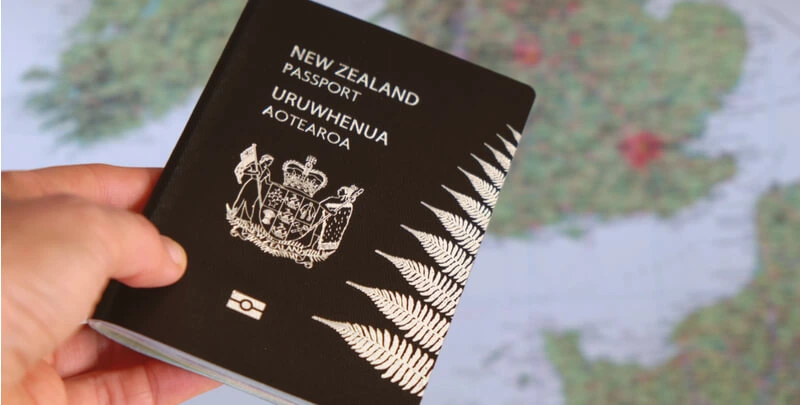Introduction
With over a billion active users, Instagram has become an indispensable platform for sharing photos, videos, and stories. However, there may come a time when you wish to take a break or completely delete your Instagram account. Whether it’s due to privacy concerns or a desire to declutter your digital life, deleting your Instagram account is a straightforward process. In this article, we will provide you with a step-by-step guide on how to Delete Instagram Account.
Step 1: Backup Your Data (Optional)
Before you proceed with deleting your Instagram account, you might want to create a backup of your photos, videos, and other data. Instagram allows you to request a download of your data, which will be sent to you in a .zip file. To do this, follow these steps:
Open the Instagram app or website and log in to your account.
Go to your profile and tap or click on the Settings icon (the gear icon on mobile or the three horizontal lines on the website).
Select “Privacy and Security” (or “Privacy” on mobile).
Click or tap on “Request Download” under the Data Download section.
Enter the email address where you want to receive the download link and click or tap on “Next.”
Enter your Instagram password and click or tap on “Request Download.”
Instagram will send you an email with a download link within 48 hours. Make sure to download your data before deleting your account, as you won’t be able to access it afterward.
Step 2: Access the Delete Your Account Page
Instagram does not allow users to delete their accounts directly from the app. You will need to visit the “Delete Your Account” page on Instagram’s website using a web browser, either on your computer or mobile device. You can access the page by visiting this link: https://www.instagram.com/accounts/remove/request/permanent/
Step 3: Log In to Your Instagram Account
If you’re not already logged in, you will need to enter your Instagram username or email and password to access the Delete Your Account page.
Step 4: Select a Reason for Deleting Your Account
Instagram will ask you to provide a reason for deleting your account. Choose the most appropriate option from the dropdown menu. Your feedback helps Instagram understand why users are leaving the platform and make improvements.
Step 5: Re-enter Your Password
Before proceeding with the deletion process, Instagram requires you to re-enter your password. This is a security measure to ensure that only the account owner can delete the account.
Step 6: Permanently Delete Your Instagram Account
Once you’ve entered your password, click or tap on the red “Permanently delete my account” button. Instagram will then delete your account, including all your photos, videos, comments, and followers. Please note that this action is irreversible.
Conclusion
Deleting your Instagram account is a simple process that can be completed in a matter of minutes. However, it’s essential to back up your data beforehand if you want to preserve your memories. Keep in mind that deleting your account is a permanent action, and you won’t be able to recover your data or username once it’s done. If you’re unsure about deleting your account permanently, you can opt to temporarily disable it instead, which will allow you to reactivate it at a later time.